Mercusys Halo H70X review: great Wi-Fi 6 value

Rating: 5/5
Mesh Wi-Fi solutions have grown in popularity in recent years. Although the technology has been around for a long time, it’s only in the past few years has the technology become affordable in the consumer market.
Mesh Wi-Fi networks allow you to place additional nodes throughout your home, even in previously unreachable zones, while being able to connect all your devices to a single network. Each node can communicate with each other to further extend the signal. Your devices will automatically connect to the node which has the strongest signal, and can seamlessly switch between nodes when you move throughout your home.
Today, we're looking at the Mercusys Halo H70X. Mercusys is a sub-brand created by TP-Link, with the aim of targeting the budget consumer market.
Mercusys and TP-Link products share similar designs and hardware, including an identical app which simply has a different colour theme and logo.
The Halo H70X aims to bring a full Mesh Wi-Fi 6 solution at a budget price.
Wi-Fi 6 was released in 2019, using the IEEE 802.11ax specification for dual 2.4Ghz and 5Ghz bands.
With 3 mesh nodes included with the Mercusys Halo H70X, this is by far the cheapest we’ve seen Wi-Fi 6 technology. At this price, you’d typically only expect Wi-Fi 5, which delivers slower speeds and slightly less coverage.
So, with excellent value for money on paper, does the Mercusys Halo H70X live up to the hype and deliver in real world usage? We think it does.
Design and features
The first thought we had when unboxing the Mercusys Halo H70X is how light and small each node is. Despite the weight and size, the Halo H70X is a solidly made product, with a beautiful minimalistic design.
On the front, there’s an LED status light towards the bottom left, which can be turned off in the app, or be scheduled to switch off at specific times with night mode.
On the rear, there are 3 gigabit ethernet ports on each node, with automatic WAN and LAN network detection. Each node has a dedicated ethernet backhaul, which is very welcome at the £124.99 price point, however there’s no dedicated band for wireless backhaul. You’ll find the power port towards the left of the ethernet ports.

The top has a fancy grill pattern for cooling. The Halo H70X is entirely silent, with no fans.
The Mercusys Halo H70X is entirely buttonless, except for the reset pinhole button on the rear - everything else is controlled through the Mercusys app.
The Halo H70X had Dual Band Wi-Fi 6 technology, for speeds up to 1201 Mbps on 5 GHz and 574 Mbps on 2.4 GHz.
Mercusys also promises 550 m² coverage around your home with the Halo H70X, with the ability to connect over 150 devices.
Furthermore, there’s seamless switching between nodes, allowing you to walk around your home without losing connection.
The Mercusys app is an impressive companion for the Halo H70X. Everything is easily done via the app, from setup to controls. There’s also a browser based dashboard, if you prefer.
The app also allows you to set up parental controls for the whole network. You can create individual user profiles, and assign specific devices to them, allowing you to specify who can access certain websites. There are pre-built filters for adult websites that you can use, as well as add your own list on top. You can even specify internet time limits for profiles, and pause the internet connection altogether.
However, features such as parental controls are only available when the Halo H70X is in router mode. Most people in the UK will need to use access point mode, given the type of the preexisting router/modem supplied to them by their ISP - more on this later.
Setup
In the box, there’s an instruction manual, but all it pretty much says is to “download the app”.
Thankfully, the app is incredibly simple to use, with step by step instructions for the entire setup process.
The first thing you will need to do is create an account with Mercusys. Your account will be able to control the Mesh network, even if you are away from home - we therefore suggest you choose a very strong and unique password, to avoid any security risks. Unfortunately, there’s no 2 step authentication yet, but we’ve enquired about this to Mercusys - we’ll let you know when we hear an update.
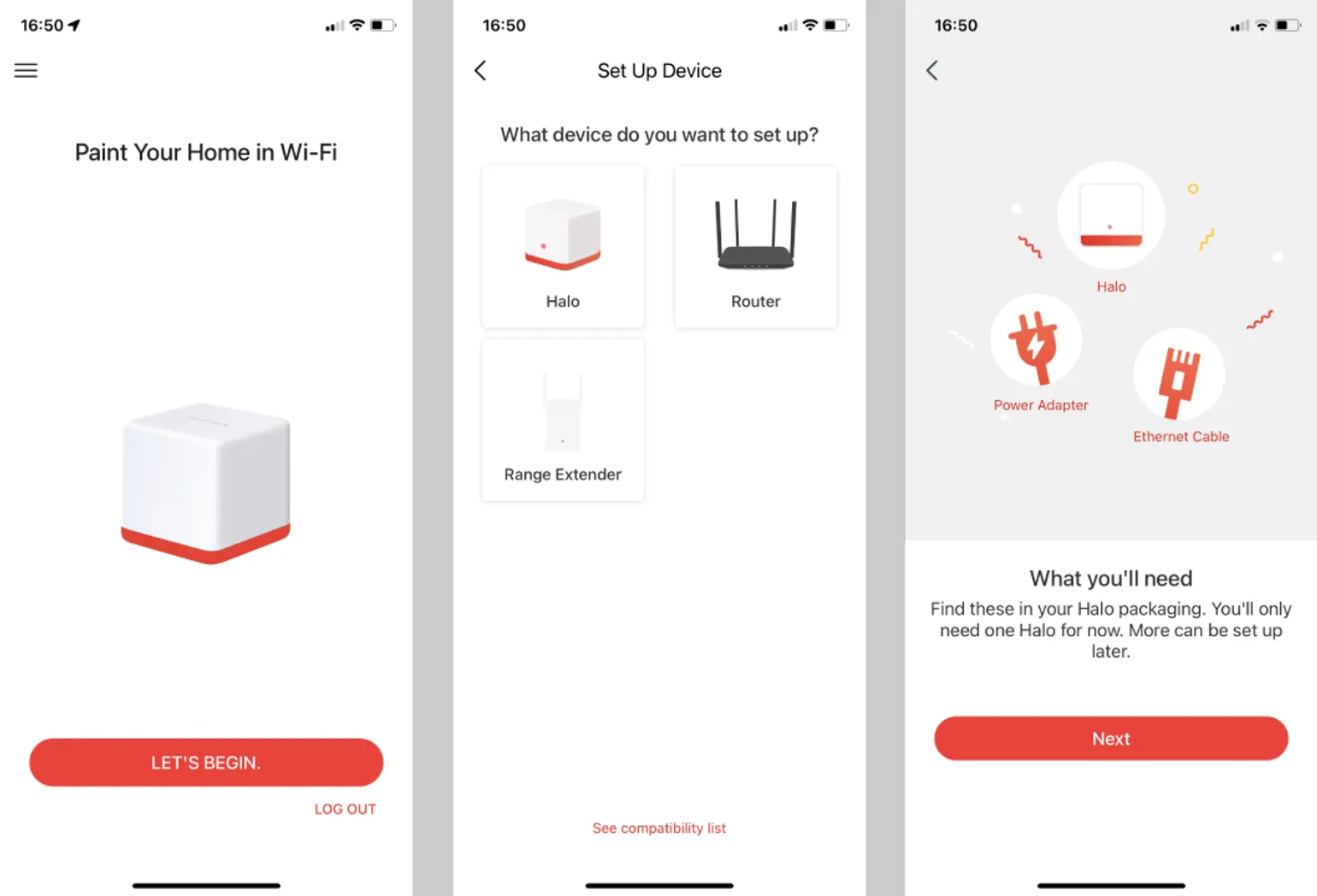
Once logged in, the app asks you to turn off your existing router and unplug all existing ethernet cables from it. These will usually be yellow coloured ports.
You are then instructed to connect the ethernet cable included in the box to a single mesh node (doesn’t matter which one), and connect the other end to your existing router. At this point, you should also connect all previously connected ethernet devices from your router to the mesh node.
The app then asks you to connect the power cable to the mesh node so it turns on, and turn your router back on again.
You are then asked to wait until your router has an internet connection, which takes about 2 minutes. With our TalkTalk router, this is indicated with a solid white light.
Once the mesh node LED is pulsing blue, it’s ready to continue with the setup.
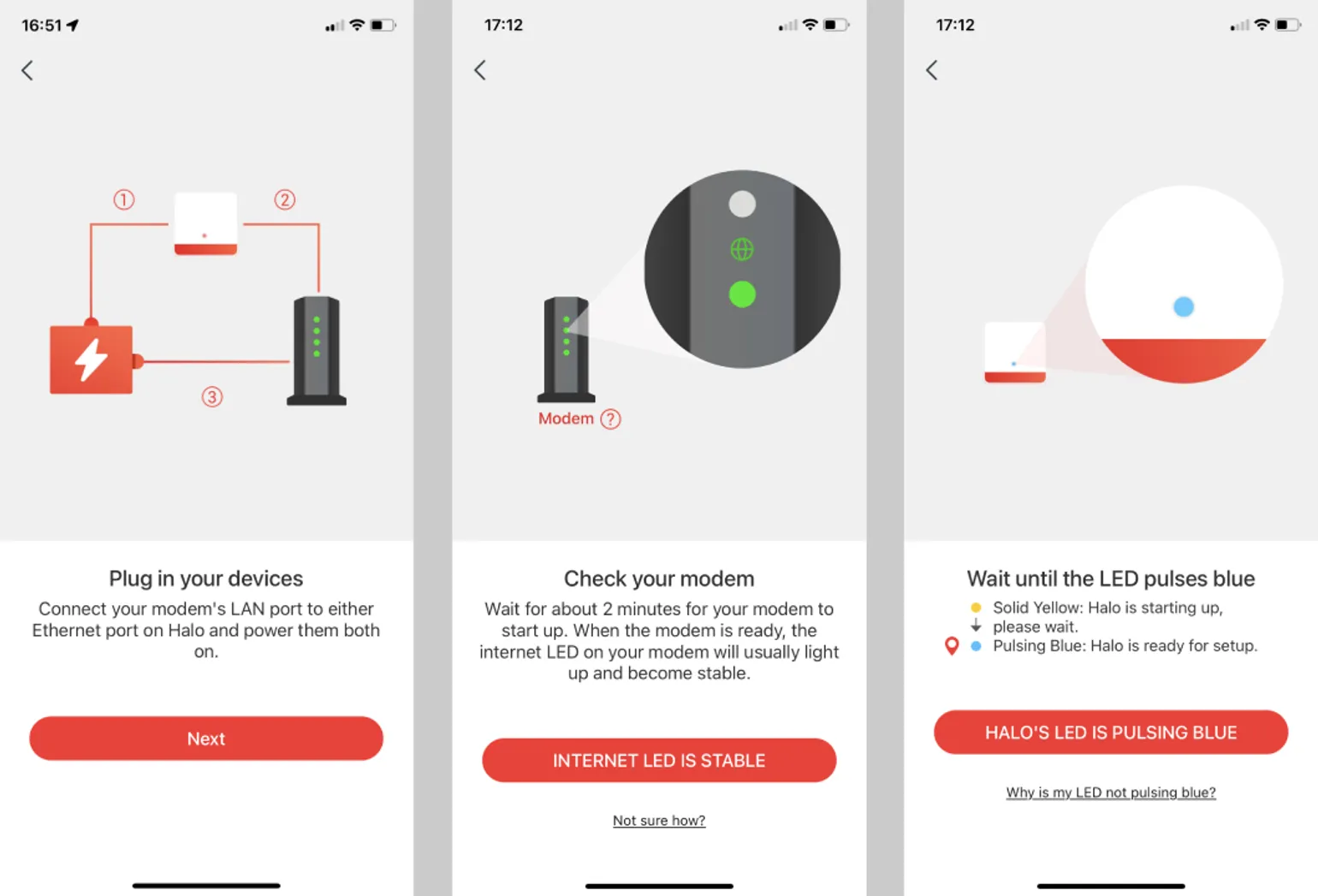
You’ll be asked to name the current connected mesh node. You can choose from a preexisting list, or set a custom name (for example, we chose “Halo next to router”).
Once you’ve named your first mesh node, you’ll be asked to set up your Wi-Fi details. You’ll need to enter a name (also known as SSID) and a password. This will be the Wi-Fi network you will need to connect all devices to from now on, such as your laptops, phones and tablets.
After you’ve set up the Wi-Fi details, you can place the remaining 2 nodes throughout your house. All nodes included in the box will already be preconnected to each other, so you don’t need to manually add them in the app - they will appear automatically within a couple of minutes of being powered on. However, any additional nodes that you buy at a later date will need to be manually added - this can be done by tapping the + (plus symbol) in the app.
At this point, we recommend disabling the Wi-Fi connection on your existing router, as you shouldn’t be connecting any devices to it from now on. With most routers, you can do this by visiting http://192.168.1.1 from your browser, and changing the settings.
The Halo H70X defaults to Router mode, however most people will need to change this to Access Point mode in the advanced settings of the Mercusys app. This is because most modems provided by ISPs in the UK are combi router/modems. On a single network, there should only ever be one router, as multiple routers can cause conflicts and loss of connection. See our tips further down the review for more information on this.
Mercusys app
The Mercusys app gives you total control of your mesh network, even when you are away from home.
If you prefer, there’s also a web app, but you’ll only be able to use it from a device that is currently connected to the Wi-Fi mesh network, at http://mwlogin.net/.
The homescreen of the app shows you each connected device, as well the current download and upload speeds of each device. Device names can also be manually changed.
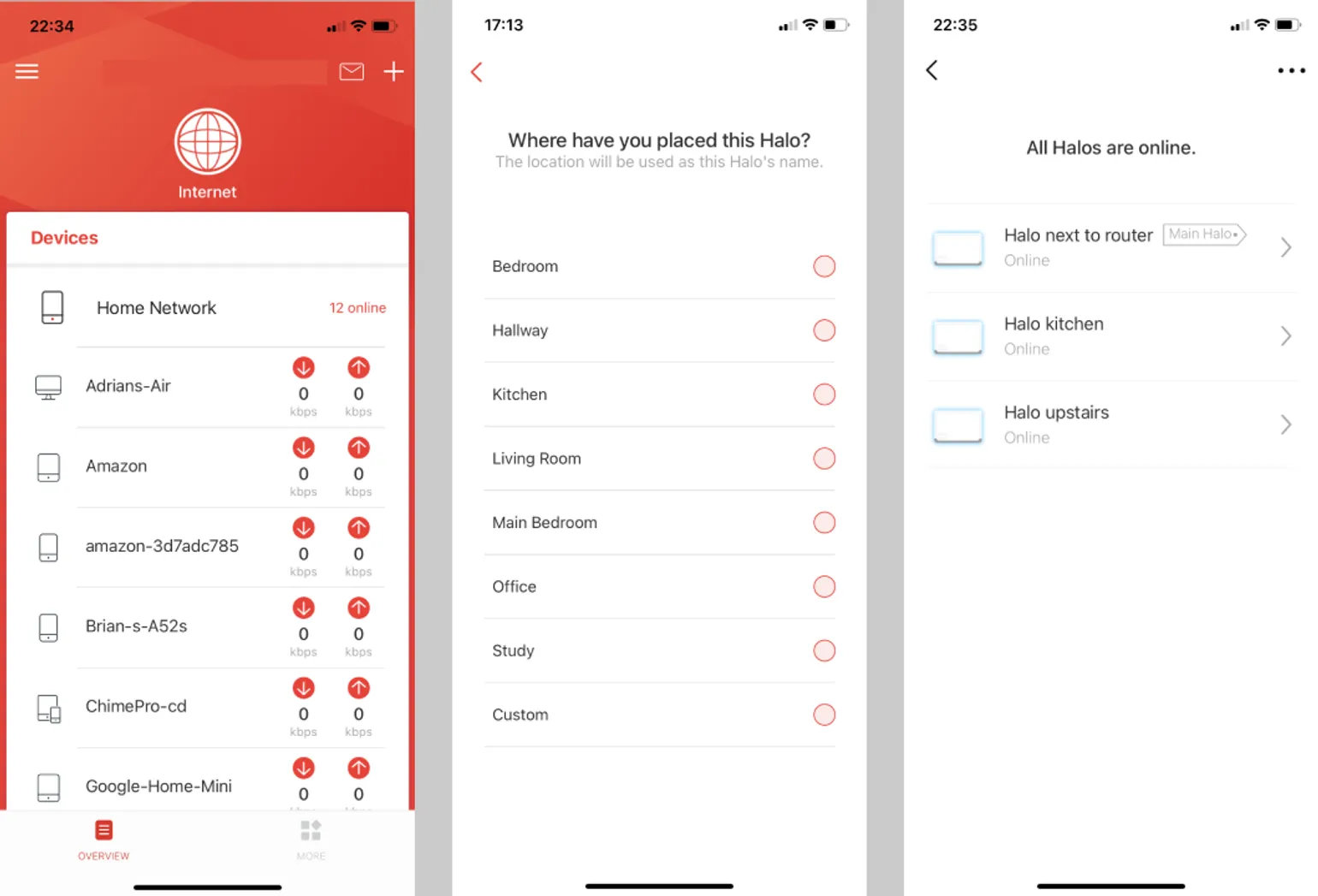
You’ll also be able to see which node each of your devices are connected to. This should be the node that has the strongest signal, which is typically the node that is closest to your device.
In the settings, you can change the Wi-Fi SSID name and password details. You can also block devices, update the firmware and reboot individual or all nodes.
The advanced settings allow further changes, such as DHCP details and QoS (Quality of service) controls.
There’s a handy network optimisation tool, which is meant to give you suggestions about the placements of the nodes throughout your home, as well as decongest the network if it’s running slow.
If your Halo H70X is in router mode, you’ll also have access to parental controls. From here, you’ll be able to create unique user profiles for your family members, and assign specific devices to them. You can then control which websites each profile is allowed to visit. There are predefined lists to block adult websites, as well as the option to add individual websites. Furthermore, for each profile, you can set time limits on the internet, as well as schedule when the internet is available. You can even suspend the internet connection on the whole network.
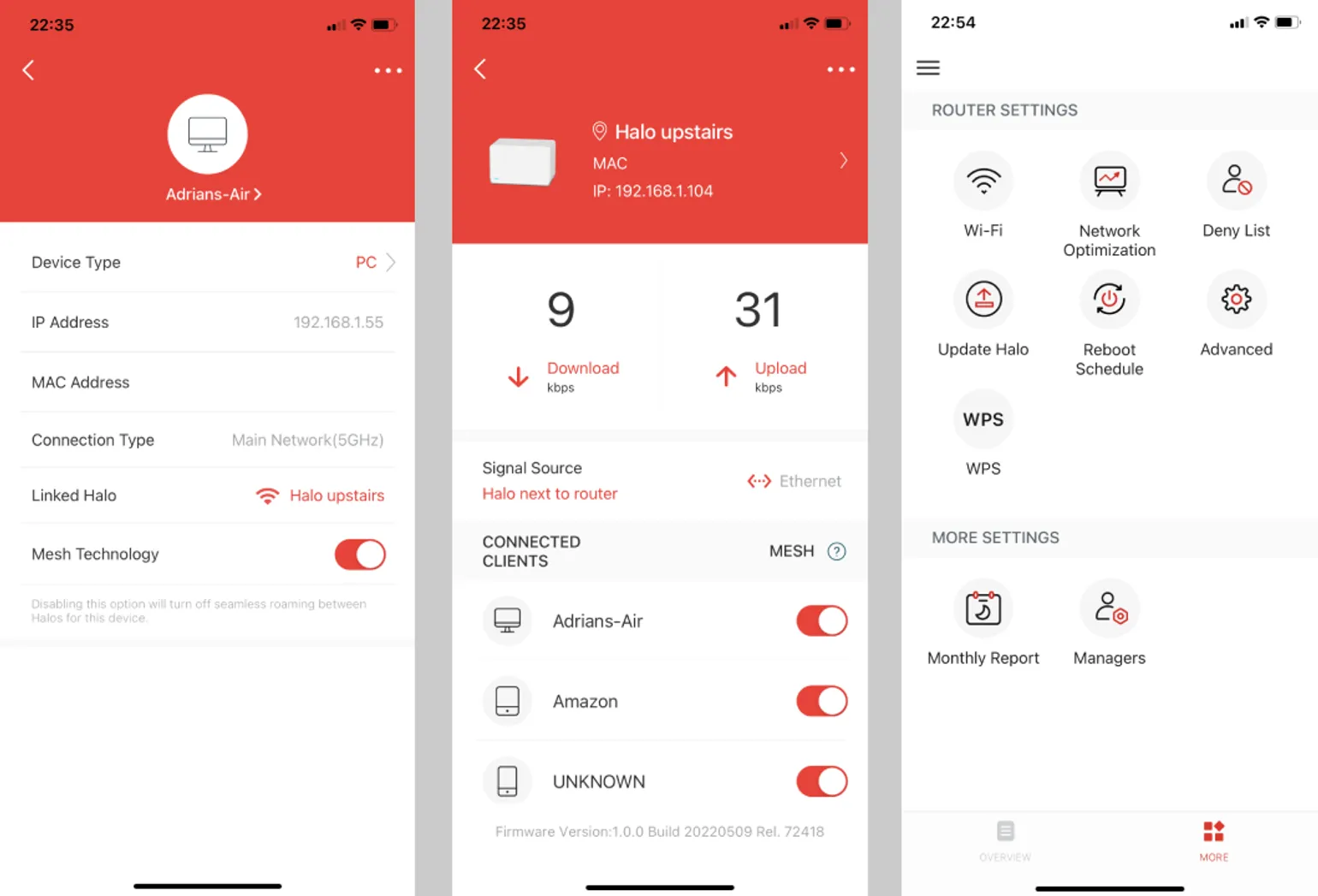
The app also sends a notification whenever a new device connects to the network for the first time. This is a useful security feature, as it can notify you if an unknown person connects to your Wi-Fi. However, you have the option to disable this feature if you find it annoying or unnecessary. There's also an Inbox within an app, where you can view all previous notifications.
One of the standout features of the Mercusys app is the monthly report. You’ll be able to see how many devices were connected to the network on each individual day, as well as see the consumption of data for each day, as well as data usage for each device. There’s also a log of when each device was first connected to the Wi-Fi mesh network.
Performance
To get an idea of how the Halo H70X performs, we decided to test the file transfer rate from a Windows PC connected to the main node with an ethernet cable, to a MacBook Air M1 connected wirelessly.
The other 2 nodes which we placed throughout the office were also connected with Ethernet cables (known as Ethernet backhaul), as we have our entire building wired. However, we will also test the speed of these nodes with the ethernet cables disconnected, so we know how it performs when the whole network is completely wireless (wireless backhaul).
Although file transfer speeds are usually not as high as internet speeds over Wi-Fi, it does give a good indication of how a Wi-Fi device performs under intensive CPU load, which generally occurs with file transfers over a local network.
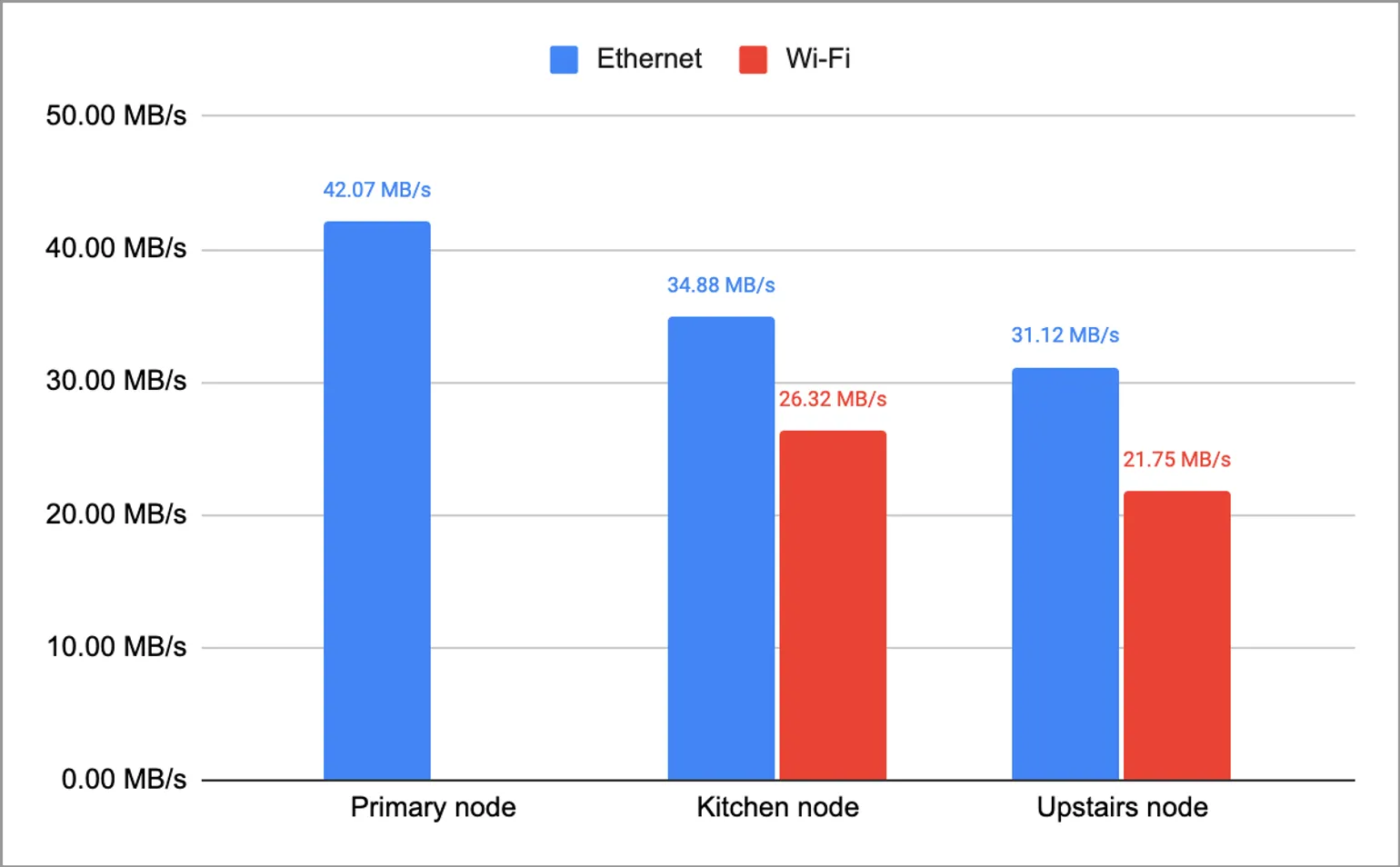
The Halo H70X performs admirably. Although it’s not the fastest Wi-Fi mesh network, the performance to cost ratio is excellent.
We also monitored the Wi-Fi connection status with diagnostic tools on our Macbook Air. The connection remained stable for over 2 hours while occasionally moving the laptop around the office, without any disconnects. The seamless transition from node to node performed as expected, with the Mercusys app continuously updating to indicate which node the Macbook Air was connected to throughout the testing period.
Tips for potential buyers
We have two tips for potential buyers:
- Switch from Router mode to Access Point mode
- Disable Wi-Fi on your pre-existing router
Switch from Router mode to Access Point mode
The Mercusys Halo H70X has two modes: Access Point mode and Router mode.
The default chosen mode is Router mode - however, with most UK ISPs, you’ll want to change this to Access Point mode.
This is because the modem provided by your ISP is usually a combi modem/router, and there should only ever be one primary router on a single network.
Two routers can cause various network issues as conflicts, as you will have two routers trying to assign DHCP addresses to devices. In addition, there will also be a double NAT problem, which can result in a total loss of internet connectivity.
Unfortunately, with Access Point mode, you won’t be able to use some advanced features with the Halo H70X, such as parental controls. However, there are no disadvantages in terms of speed and connectivity - it will perform exactly the same.
Having said this, it's possible to keep your Halo H70X in router mode if you can change the settings of the router provided by your ISP to “bridge mode”. This essentially means the router features will be disabled, and it will only act as a modem. Not all routers provided by your ISP will have this feature - for example, with our TalkTalk router, there’s currently no option to enable bridge mode. You can check the settings of your ISP’s router by accessing the dashboard from your browser, usually at the address http://192.168.1.1 - the correct address, as well as the username and password, should be on the back of your router.
Disable Wi-Fi on your pre-existing router
Another tip is to disable Wi-Fi on your pre-existing router to prevent you from accidentally connecting devices to it. You can do this by accessing the settings (as detailed in the paragraph above). You’ll want to migrate all existing devices to the new Wi-Fi network that you set up with the Halo H70X, as well as connect future devices to it. Any devices that stay connected to the pre-existing router won’t see the benefits of the mesh network.
Value and competition
Simply put, the Halo H70X is in a class of its own within this price point. No other Mesh Wi-Fi product offers better value for money.
The Mercusys Halo H70X is incredibly feature packed, with fast Wi-Fi 6, 3 gigabit ethernet ports on each node, and a carefully designed app for granular control of the network.

Within this price range, you’d typically only get Wi-Fi 5, which isn’t as fast and doesn’t have as wide coverage.
Mercusys has the slightly more powerful Halo H80X available for £55 more at £179.99. You’ll get AX3000 technology as opposed to AX1800, which claims increased 2402 Mbps speeds on 5 GHz, as well as a slight increase in coverage. However, with the Halo H70X already being as fast as it is, you’re unlikely to notice much better performance with the upgraded model.
At £124.99, the Mercusys Halo H70X doesn’t have dedicated backhaul over Wi-Fi. This essentially means it shares the same band to communicate between nodes and your devices. You’re unlikely to notice a difference in performance, however if you must have dedicated Wi-Fi backhaul, expect to pay around £100 more. Regardless, the Halo H70X does have dedicated ethernet backhaul, which is a nice bonus if you have your home wired up with ethernet connections.
Final verdict
The Mercusys Halo H70X is our number one recommendation for a triple mesh Wi-Fi network under £300. No other manufacturer or model offers Wi-Fi 6 with so many features at this price.

The Mercusys Halo H70X is a well rounded product, with a thoughtfully designed and simple to use app.
You don’t get the latest Wi-Fi 6E specification, however you’ll have to pay more than 3x the Halo H70X for this, and is an overkill for most people.
The Mercusys Halo H70X is available from Amazon for £124.99.